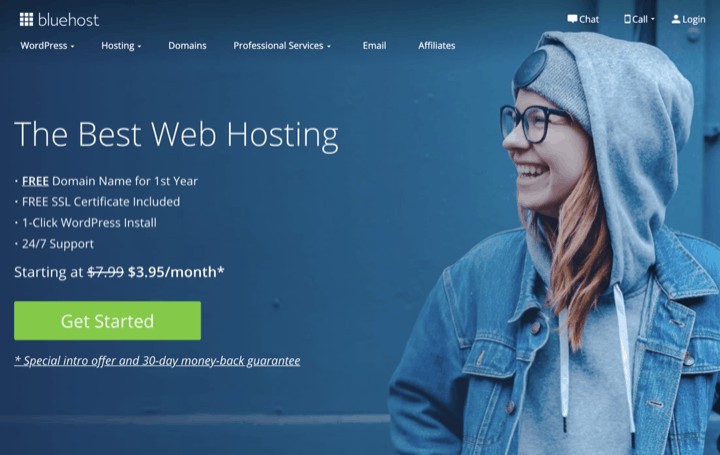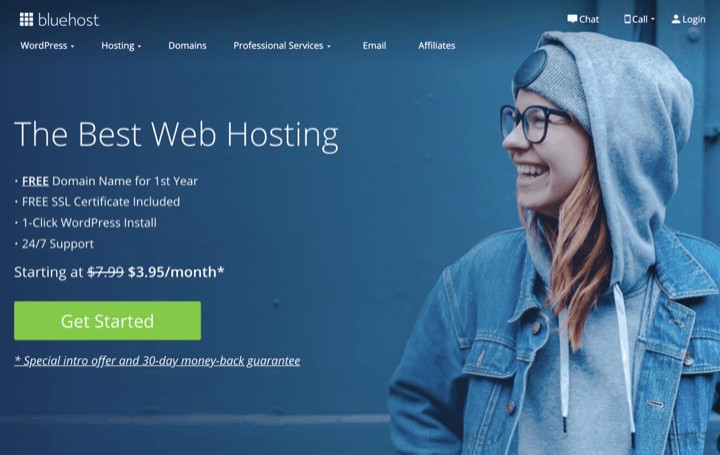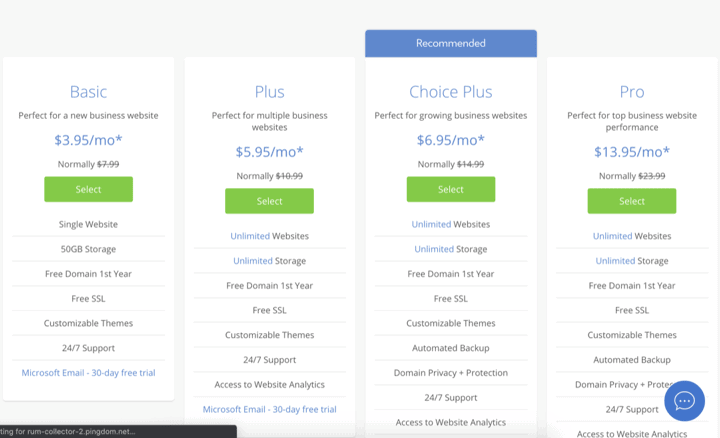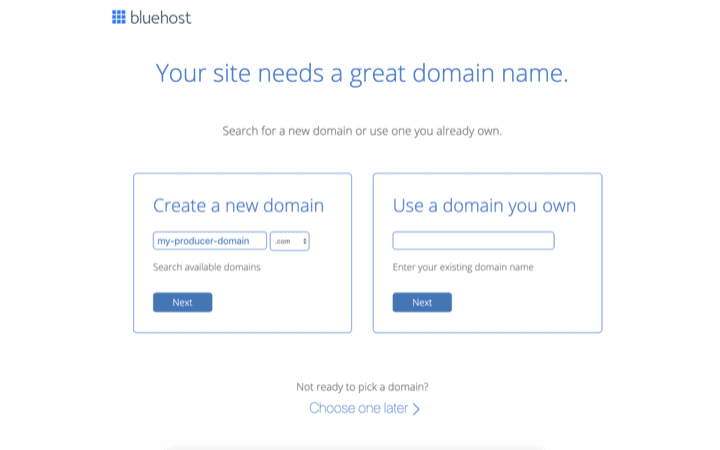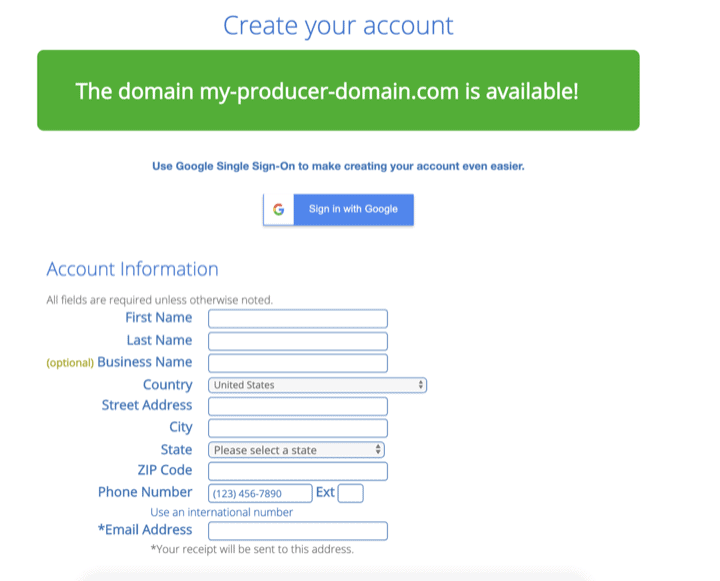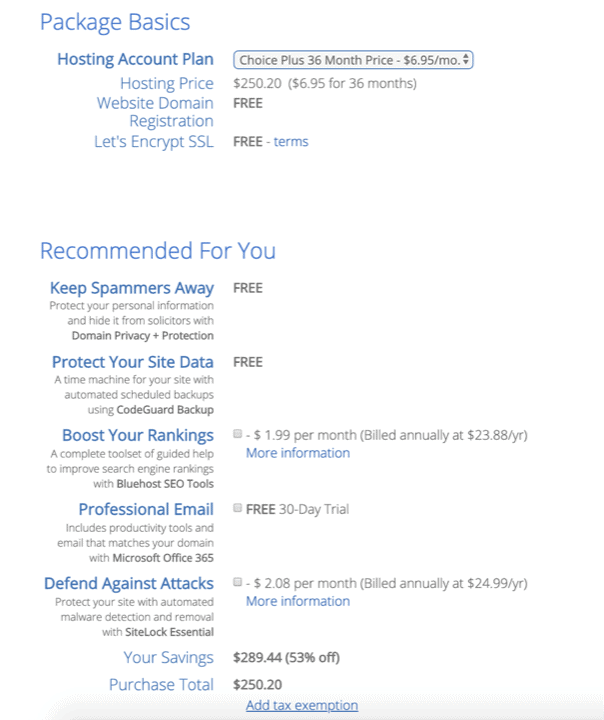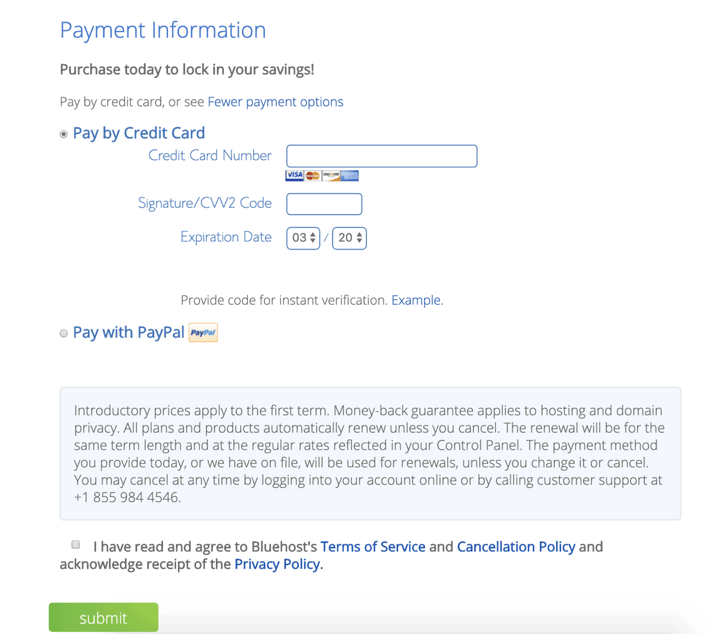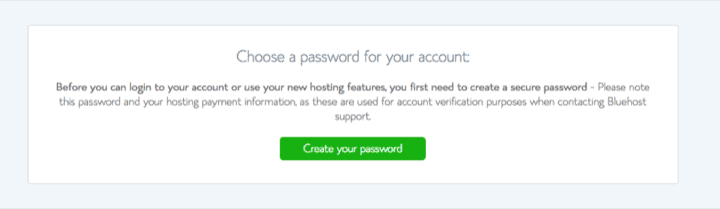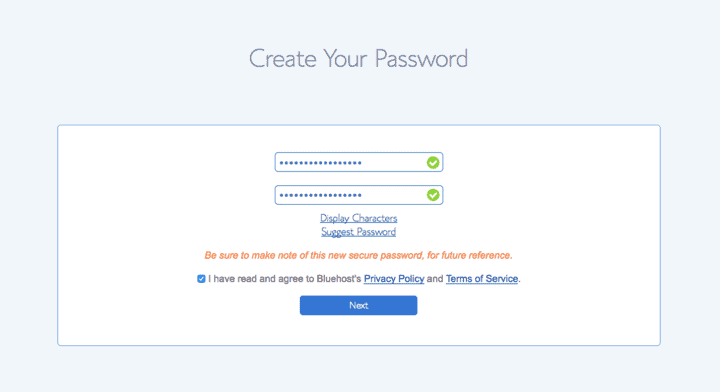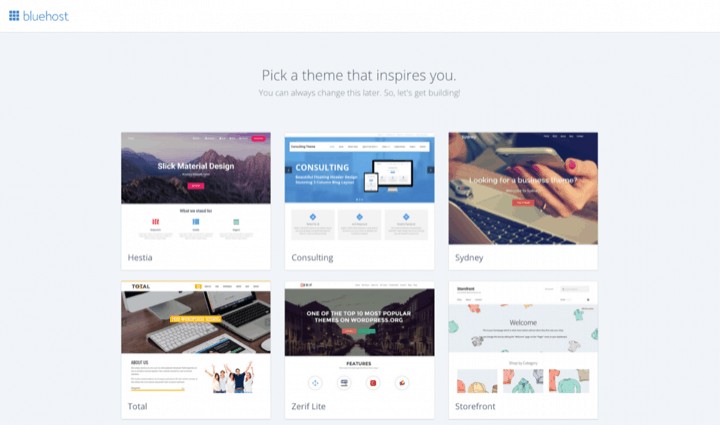Coming up with your niche and brand name probably took some time, but you have them now! Congrats!
The next few steps of starting your blog will have less creative thinking involved and more execution to setup your website’s domain, web host and WordPress.
You need two things to get a website up and viewable for the world. You’ll need WordPress, which is what you will use to create blog posts, manage and design the website. You’ll also need a web host, Bluehost here as it’s easy to use, that will be storing WordPress and all your photos, videos, blog posts, etc.
If you’re more technically inclined and like to manage things yourself more, you can look at different options like DigitalOcean’s VPS hosting and registering your own domain at places like Namesilo. Check out the Tools and Resources page for different options. I’ll write about more advanced setups in the future.
The follow is the easiest setup for beginners, getting you up and running quickly.
Register Domain and Sign up for Bluehost
1. Go to the Bluehost site
2. Click the Get Started button

3. Select the Choice Plus plan. There are additional features here that are important, like domain privacy and backups.

4. Enter the domain name that you want

5. Fill personal information

6. Hosting Account Plan – I suggest the 36 Month plan to take advantage of the $6.95 monthly price. You can select 12 or 24 months, but the monthly price will increase. I feel this is also a commitment to yourself and your business.
7. Follow the rest of the screenshot and unselect the different options like Boost Your Rankings and Defend Against Attacks. You can choose the Microsoft Office 265 Professional Email trial, but don’t forget to cancel it in 30 days if you’re not using it. The monthly price starts at $2.99 per license / month.

8. Enter your Credit Card information to pay. If you want to pay with PayPal, click on More Payment Options to display the PayPal option. Then Submit

9. Create your password here.


10. Once you’ve gotten here, the rest of Bluehost’s onboarding process will be more about design and setup of WordPress. You can select a theme that Bluehost offers here. See if any of the themes inspire you. I’ll have a Design your Blog post later as well with some suggestions.

Depending on the site design, I’ll use a couple options. GeneratePress Premium for simpler designs that load sites the fastest I’ve seen. Elegant Themes’ Divi Theme for real drag-and-drop, beautiful designs.
There are a number of things you can still do with adding plugins and other WordPress settings to make your site run faster and more secure.
That’s all there is with setting up your blog’s domain, web host and WordPress.
Stay tuned for more to getting your affiliate marketing blog site up and starting to generate passive income!
If you haven’t yet, check out the other parts of this series on being an Entrepreneur and starting an online business:
- How to be an Entrepreneur – Are you sure you want it?
- How to Start an Online Business – Overview – Part 1
- How to Start an Online Business – Find your Niche – Part 2
- How to Start an Online Business – Pick your Brand Name – Part 3
- How to Start an Online Business – Setup the Blog Domain, Web Host and WordPress – Part 4
- How to Start an Online Business – Design Your Blog Website – Part 5
- How to Start an Online Business – Creating SEO Rich Content for Your Blog Posts – Part 6
- How to Start an Online Business – How to Successfully Market Your Blog or Business – Part 7
- How to Start an Online Business – Choosing Affiliate Programs – Part 8